How to upload images and get the links
There are a lot of ways to upload images or videos online for your web stories. But, in this post, we will use our own tool. In the Make Stories tool, you may see the upload images or videos button. Click that button.
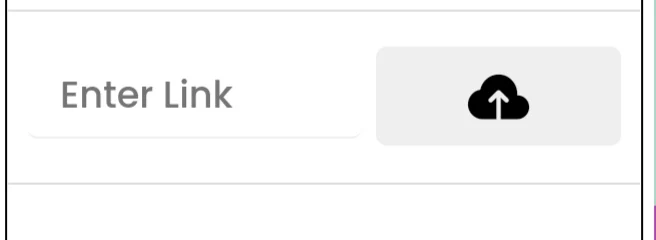
Here, you have to sign in with your gmail account. Watch the below video.
I hope you have completed the sign in process. Now you can upload images or videos in three different ways.

0 :- After uploading an image or video, you must click the save icon to save the image/video.
1 :- Enter the alt text of the image or video (In between 10 words). This text is also use to name the image. So that, you can search the image by this name from the below search bar.
2 :- This is one of the three ways to upload image. You can upload image from your device directly. Note - this is the only one option to upload video.
3 :- This is the second option to upload image. If you have an image link just paste it in the input field and then click on the Fetch Image button. After cropping the image, click the Upload button to upload the image.
4 :- This is the last option to upload image. Go to Google => search for image => copy image => paste it => Click Fetch Image => after cropping , click Upload button.
5 :- Before clicking the Fetch Image button, please select a ratio for the image.
Click on the plus ➕ icon to select uploaded files.

