How to vertically align an image inside a div
In this article, I'll explain two methods you can use to vertically align an image inside a <div> container.
Using display:flex property.
To align an image vertically center inside a <div> container, we can use the display:flex property in combination with align-items:center on the parent <div>.
Demo of vertically center image
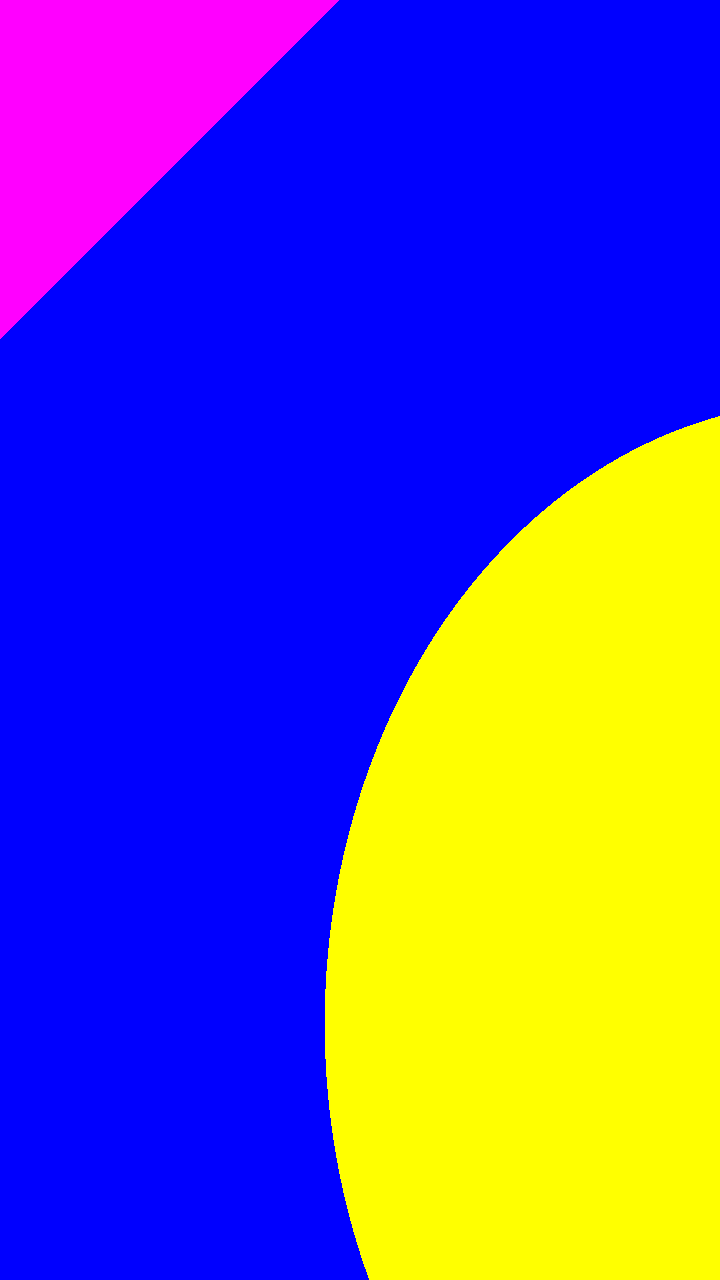 Try it Yourself »
Try it Yourself »
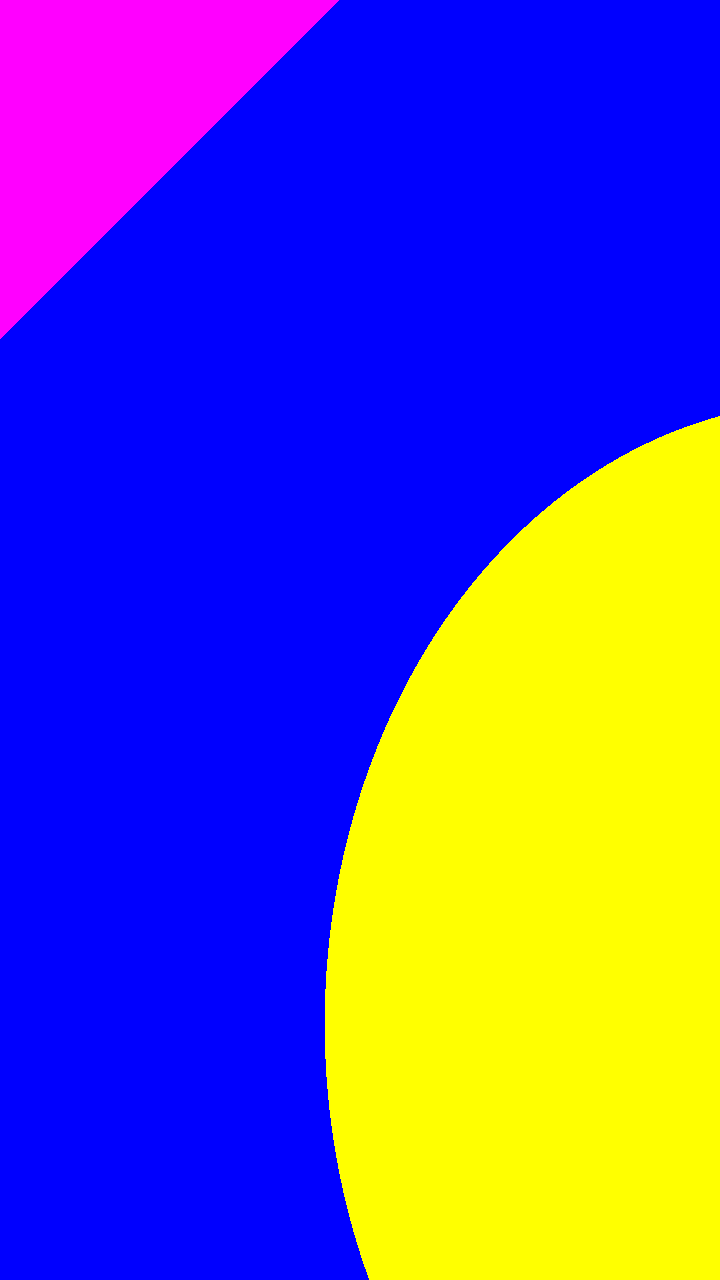
- Create a <div> element with a class named container. Inside the <div> element, create a <img> tag as a child element.
<div class="container"> <img src="https://stories.3schools.in/img/b.png"> </div>
- Set a width, height and also border to the <div> container using the css properties so that the container is visible.
<style> .container { width: 200px; height: 200px; border: 2px solid black; } </style> <div class="container"> <img src="https://stories.3schools.in/img/b.png"> </div> - Make the <div> container flexible using the display:flex property. To center the image vertically, add the align-items:center property to the <div> container.
<style> .container { width: 200px; height: 200px; border: 2px solid black; display: flex; align-items: center; } </style> <div class="container"> <img src="https://stories.3schools.in/img/b.png"> </div>
To align an image horizontally center, use the justify-content: center; property in combination with display:flex.
Center an image vertically using position property.
We can also use the css position property in combination with transform property to align an image vertically center inside a <div> container.
Demo using position property
<style>
.contain {
width: 200px;
height: 200px;
border: 2px solid black;
position: relative;
}
.contain img {
width: 60px;
position: absolute;
top:50%;
transform: translateY(-50%);
}
</style>
<div class="contain">
<img src="https://stories.3schools.in/img/b.png">
</div>
Try it Yourself »
- Set position:relative to the parent <div> container.
- Set position:absolute to the <img> container so that we can move the image to left or right adding the top, bottom, left or right property.
save
listen
AI Answer
How to vertically align an image inside a div
0
In this article, I'll explain two methods you can use to vertically align an image in…
asked
Apu
0 answers
2915
In this article, I'll explain two methods you can use to vertically align an image in…
Answer Link
answered
Apu

